Cozy Computer
Curling Byte Magazine Covers And Converting Pdf Pages To Png 741 words (3 min)
I’ve recently become inspired by Byte Magazine’s beautiful cover art illustrations.
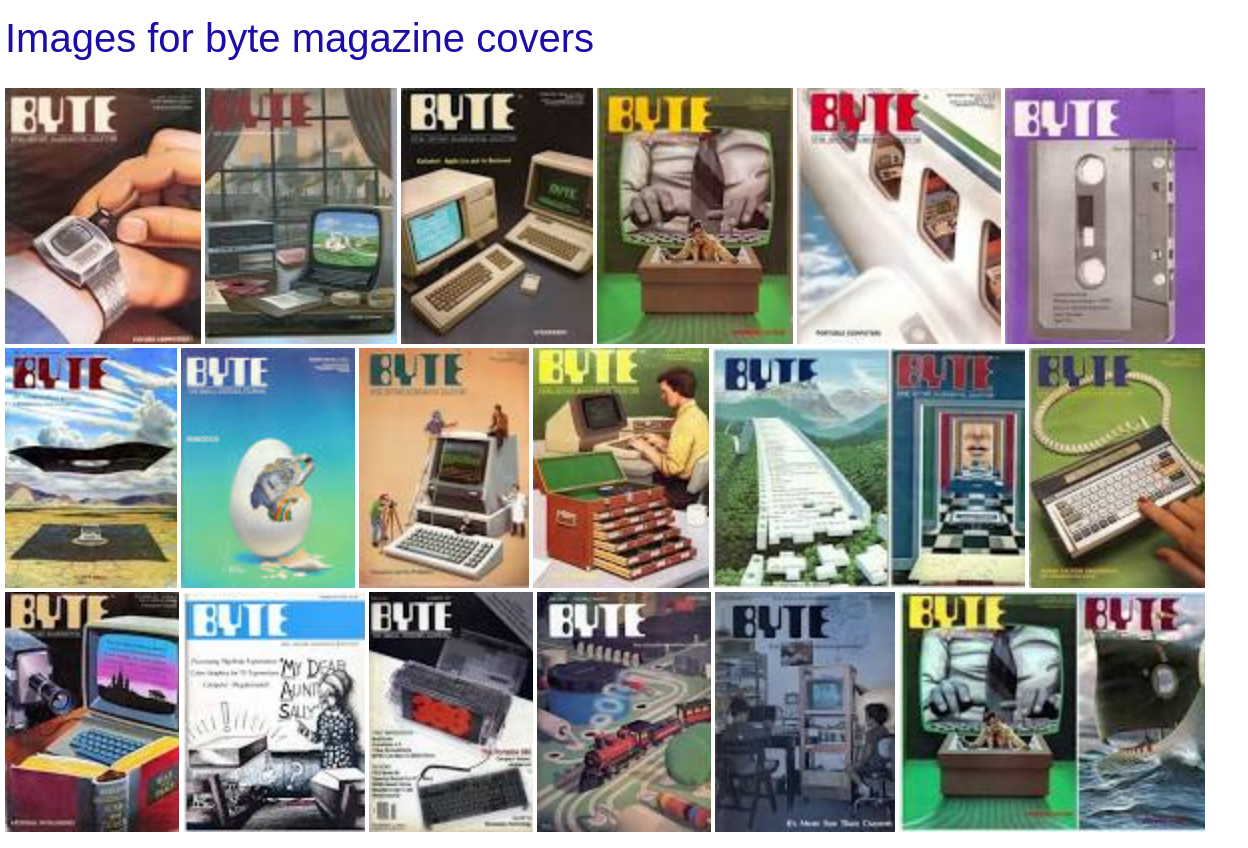
The cover pieces, largely by artist Robert Tinney, are full of wonderful visual metaphors for abstract computing concepts. In an email interview Tinney explained that his non-technical background helped him to see technical concepts in unique ways.
I wanted my own copies of these covers and found a collection of the covers grouped by year as PDFs. The pdf files had twelve pages each - for the twelve monthly issues in a year - but I wanted each month’s cover as a separate .png.
Converting Image Formats on Linux
I can see from Fuzzy finding the manual pages that there are many tools for operating on PDF files:
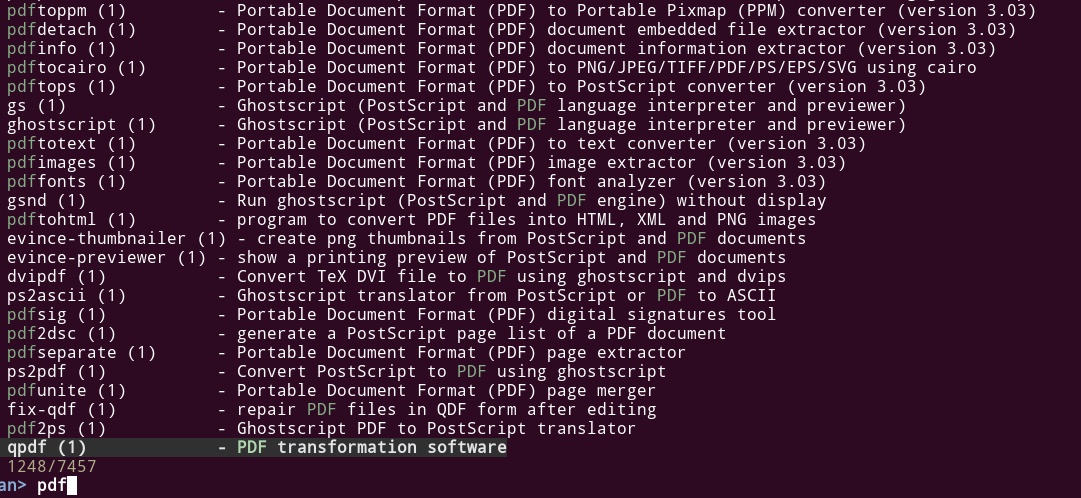
Imagemagick is a popular tool for doing image processing that provides convert for converting pdf to various image formats. But some people reported having image quality issues converting pdf to png using convert.
Cairo is another popular tool that provides pdftocairo for converting a pdf viewable in Gnome’s Popler pdf viewer to various image formats. I’ve used Cairo before so wanted to try something else.
pdftoppm
There’s a set of tools that comes with Ubuntu that all begin with pdf* and according to the manual are mysteriously developed by Glyph & Cog, LLC (copyright 1996-2011).
pdfinfoextracts metadata from pdf files (title, subject, keywods, author, creation date, etc)pdftotextextracts text from a pdfpdftohtmlextracts a pdf to an html documentpdftoppmextracts a pdf tocolor images files in Portable Pixmap (PPM) format, grayscale image files in Portable Graymap (PGM) format, or monochrome image files in Portable Bitmap (PBM) format.
I’d never heard of these strange file formats. PPM, PGM, and PBM all belong to family of image files defined in the Netpbm library. They are designed to be “easily exchanged between platforms” and originally invented to send bitmaps through email messages.
Although the pdftoppm descriptions doesn’t include .png or .jpeg, it has flags for both. And it saves each page of a pdf as a .png!
Retrieving and processing the PDF files
The PDF files are conveniently located in the incrementable format
http://www.vintagefreeware.com/YEAR_NUMBER.pdf
where the YEAR_NUMBERs I care about are 1977-1987.
These were the years when Robert Tinney illustrated the magazine covers - before Byte Magazine pivoted to boring product photos that they thought better catered to the younger IT crowd that saw Byte Magazine as an ancient magazine for aging techies.
Bash provides a sequence expression for generating ranges. {START_NUMBER..END_NUMBER} will expand to all numbers in that range inclusively. This is called a brace expansion because the range is inside braces. To enable brace expansion, use set -B at the top of the file.
I’ll use a for loop with a sequence expression to loop over the URL’s, curl each URL and save the pdf, then use pdftoppm to convert each pdf to png and save them in a directory named after the year that they were drawn:
#! /usr/bin/env bash
set -Ceuo pipefail
set -B # enable brace expansion
for i in {1977..1987}; do
echo "Downloading pdf for issue $i"
curl -O "http://www.vintagefreeware.com/$i.pdf"
mkdir -v "$i"
echo "Creating .png files for issue $i"
pdftoppm "$i.pdf" "$i/Byte-Magazine-$i" -png
done
In addition to brace expansion, this code also uses parameter expansion with the $ symbol, where all $i are replaced with the value of i.
The bash manual helpfully points out that you can optionally wrap parameters in braces as {$i} which would protect them from the characters immediately following them. For instance, if I had a variable named i., it’s possible that the interpreter would think I meant $i. in curl -O "http://www.vintagefreeware.com/$i.pdf" instead of $i.


 <---- Want to become a better programmer?
<---- Want to become a better programmer?