Cozy Computer
Sorting emails with multiple Gmail inboxes 391 words (2 min)
You can set up multiple inboxes in Gmail so that forwarded emails all appear in their own inbox.
It’s setup so that:
- forwarded email from
something@mst.edugoes to themst.eduinbox - email for the current address
something@cozy.computergoes to thecozy.computerinbox:
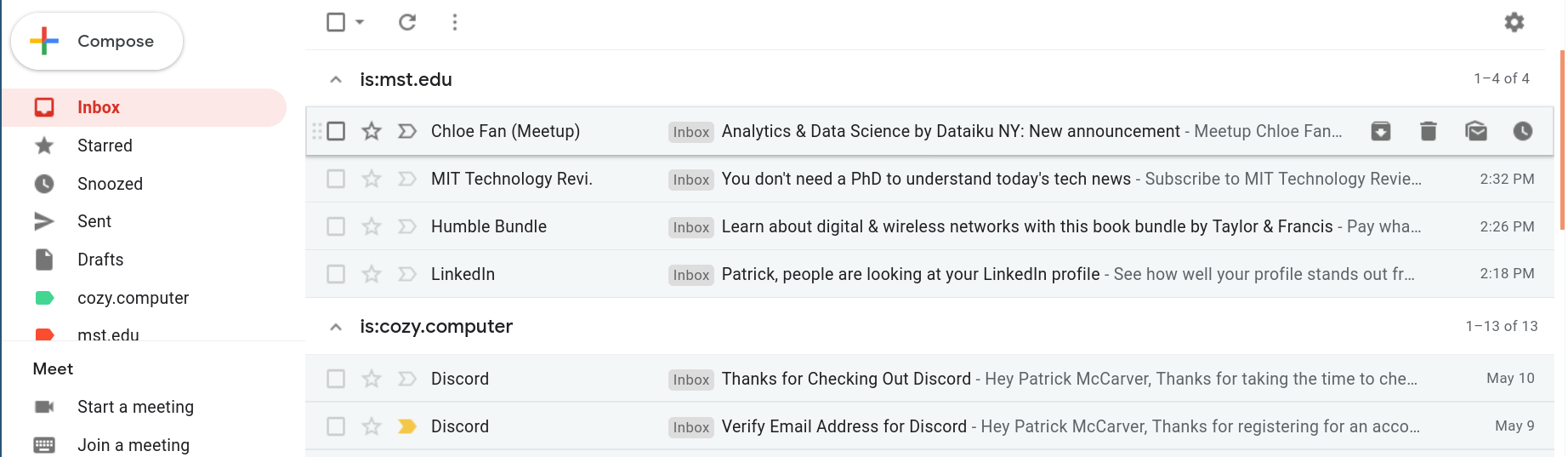
Setting up multiple inboxes
This assumes you’ve already set up forwarding from the old email address to the current address and are logged in to the current address.
Create labels
Go to Settings/Labels and click Create new label. Make two new labels: one for the forwarded emails and one for non-forwarded emails. Mine were called mst.edu (forwarded emails from my old university email address) and cozy.computer (non-forwarded emails).
Create filters
Go to Settings/Filters and Blocked Addresses and click Create a new filter. Create three new filters and apply the labels we created earlier:
- Filter email from your forwarding email. Put your forwarding email in the
Fromfield and apply the forwarded emails label exmst.edu - Filter email to your forwarding email. Put your forwarding email in the
Tofield and apply the forwarded emails label exmst.edu - Filter bcc email To your forwarding email. Put
deliveredto:something@mst.eduin theHas the wordsfield and apply the forwarded emails label exmst.edu - Filter all other emails. Put
-something@mst.eduin theTofield. The-meansNOT. It matches all emails that weren’t sent tosomething@mst.edu. Unfortunately I think it won’t catch a few things, like bcc emails, which might end up in both inboxes. It also doesn’t catch emails from Google Payments or G Suite for some reason.
Create inboxes
Go to Settings/Inbox, change Inbox type to Multiple inboxes. Place your labels in the Multiple inbox sections area and click Save changes:
- Section 1:
is:mst.edu - Section 2:
is:cozy.computer
Enjoy
Now emails intended for the old email address will appear in the mst.edu inbox and emails intended for the current address will appear in the cozy.computer inbox.


 <---- Want to become a better programmer?
<---- Want to become a better programmer?